MAVEN Installation
Maven Install Set up Instructions
1. Click on the Link
Maven
2.The following screen is displayed Select apache-maven-3.5.4.rar and then click on download icon
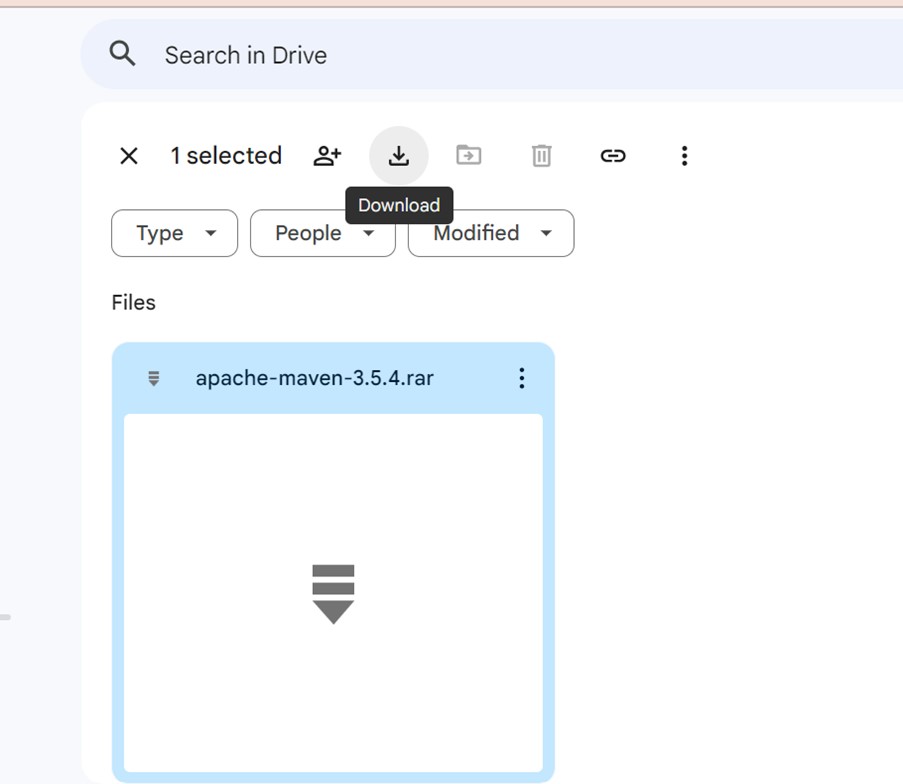
3. Now in the download icon under chrome the following is displayed
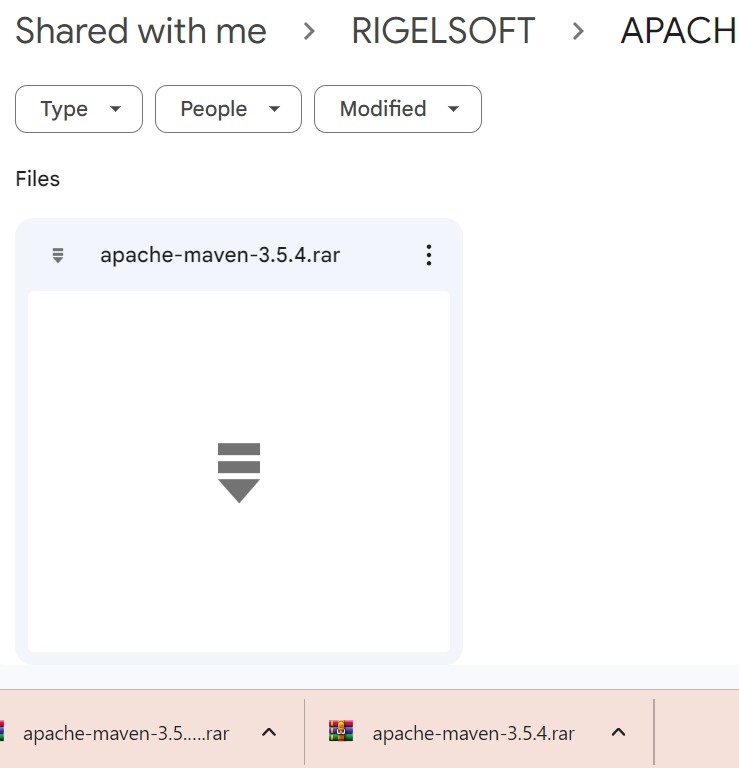
4.Go to the downloads folder

5.Copy the apache-maven-3.5.4 into C:\RIGELSOFTWARES

6.Right click on apache-maven-3.5.4 and extract the zip file
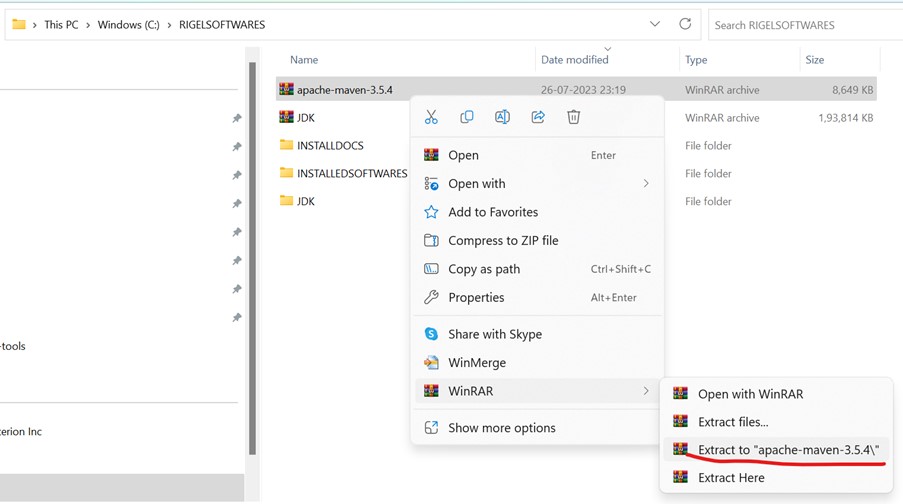
7.After the extraction the following folder is displayed
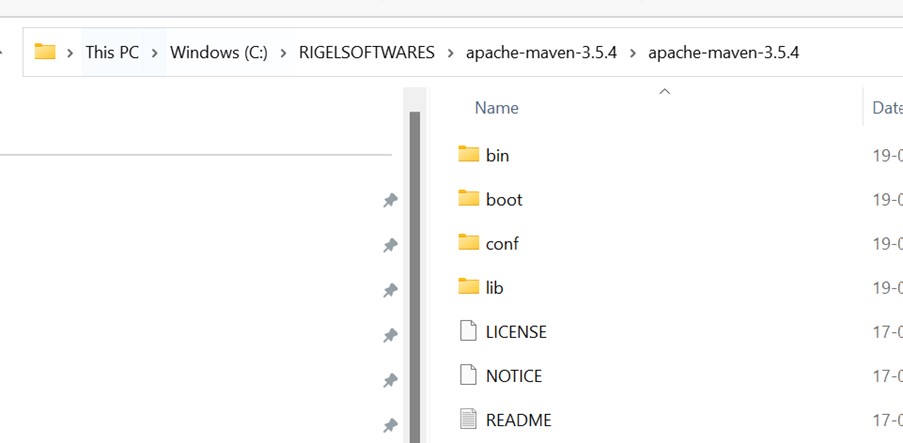
Settings the System Environment Variables
1.Click on Windows and type env
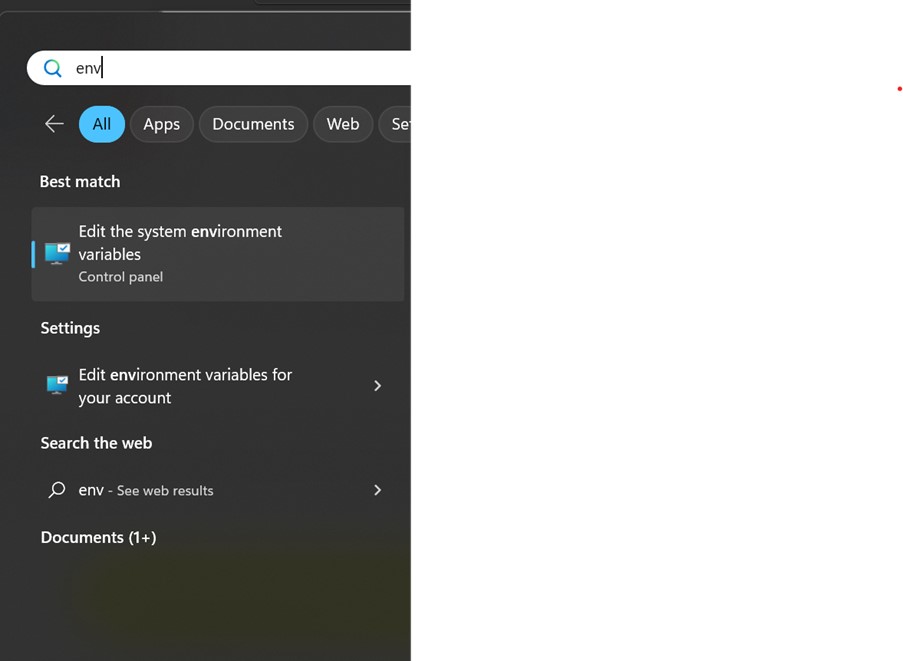
2.Click on Edit the system environment variables
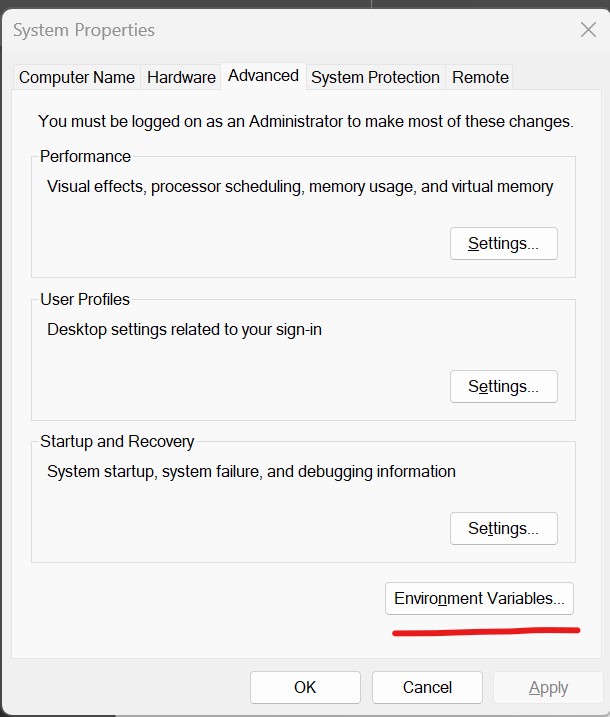
4.Click on Environment Variables button
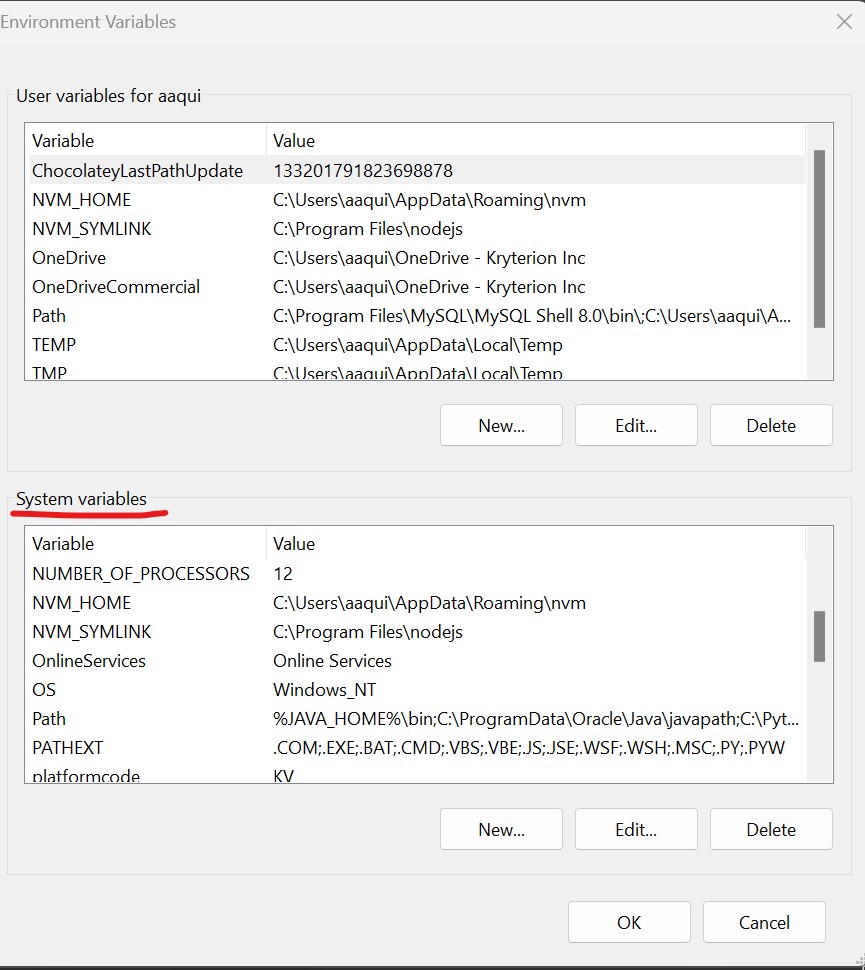
5.Click on New button under System Variables
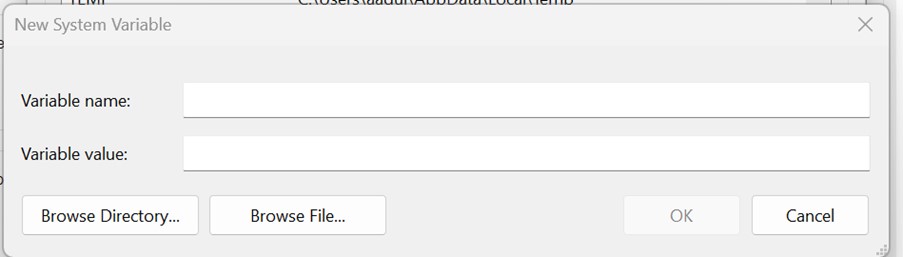
6.The following values must be filled as follows
a) Variable name : MAVEN_HOME
b) Variable value : C:\RIGELSOFTWARES\apache-maven-3.5.4\apache-maven-3.5.4 and then click OK
a) Variable name : MAVEN_HOME
b) Variable value : C:\RIGELSOFTWARES\apache-maven-3.5.4\apache-maven-3.5.4 and then click OK
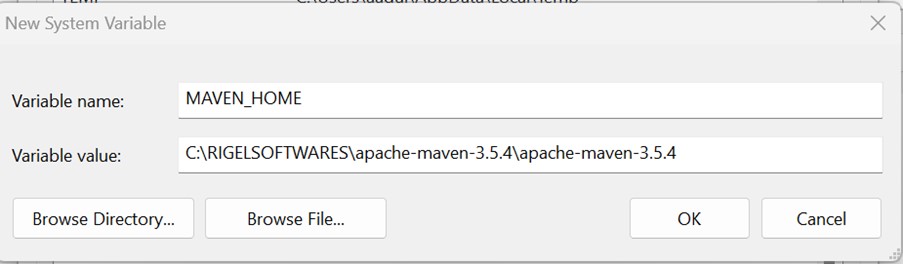
7.Click on Path under system variables and then we need to click Edit
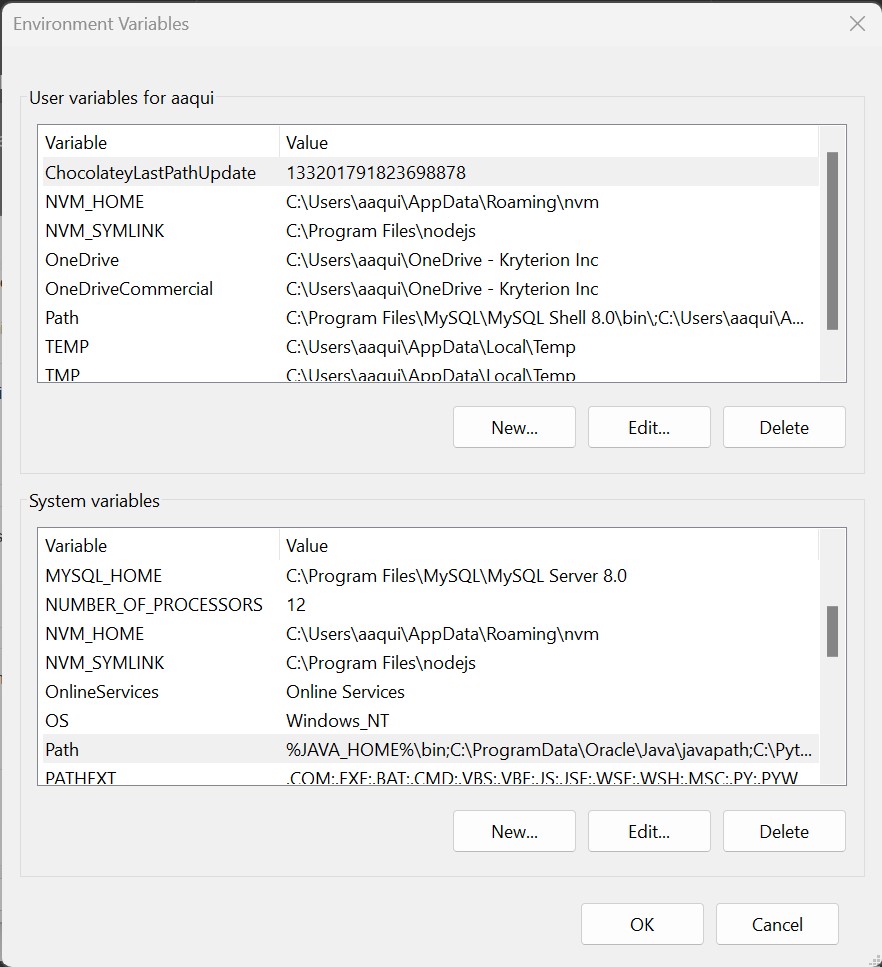
8. Click on Edit
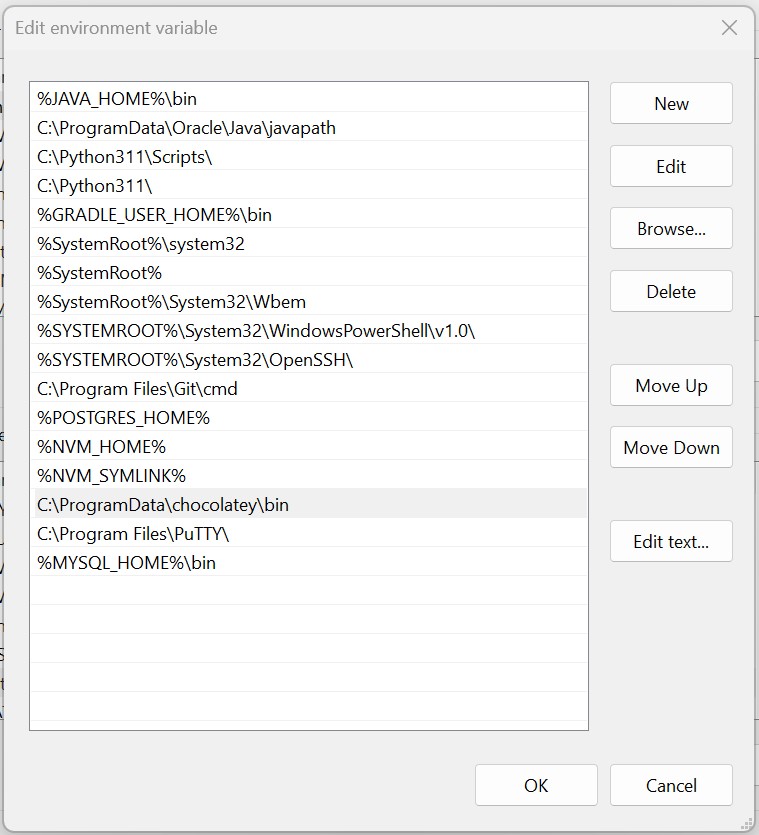
9. Click on New button on the right hand side Provide the value as %MAVEN_HOME%\bin
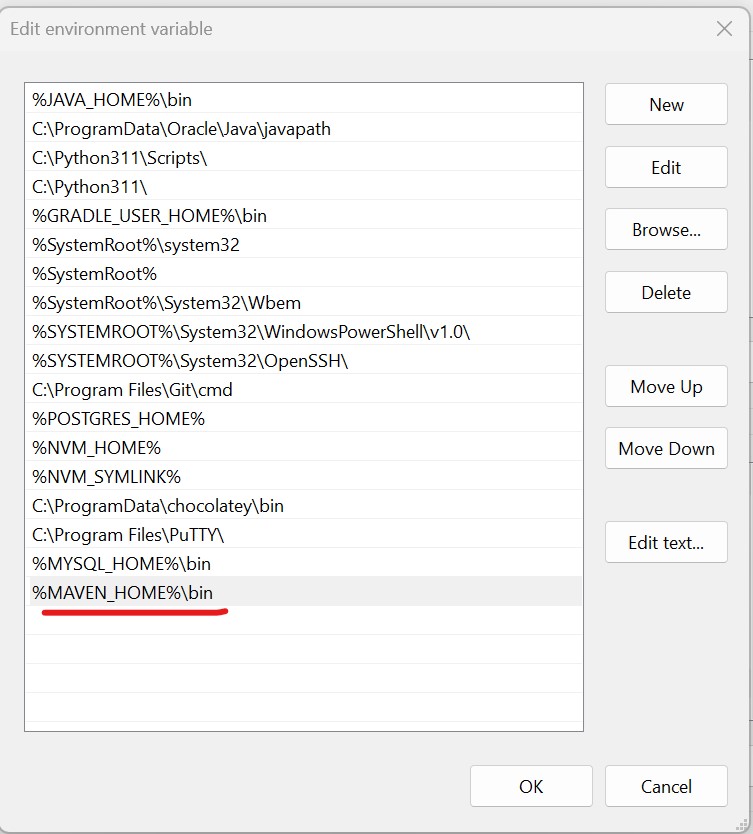
10. Select the %MAVEN_HOME%\bin value and click on Move UP and should be below %JAVA_HOME%\bin
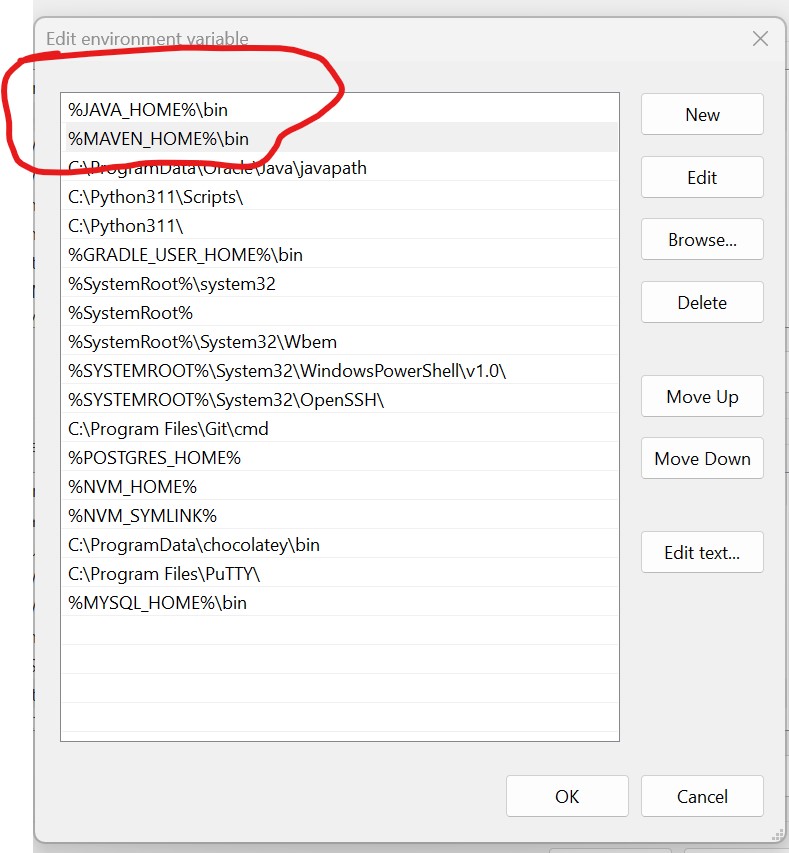
11. Click on OK
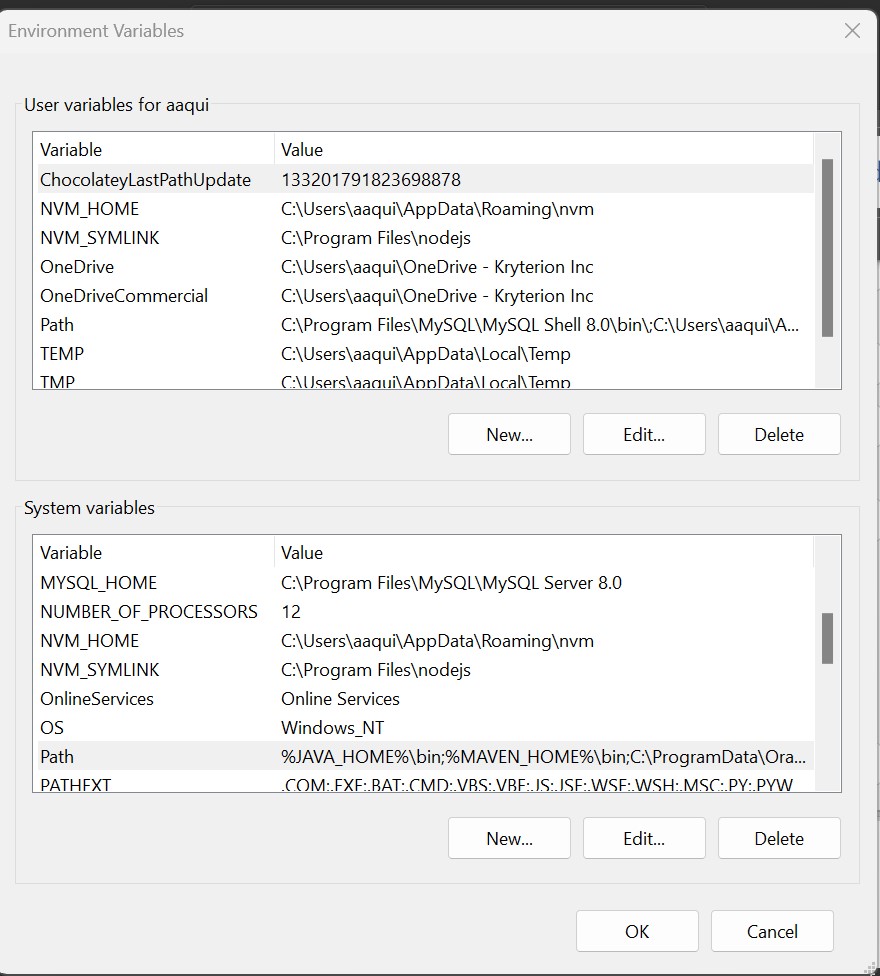
12. Again Click on OK
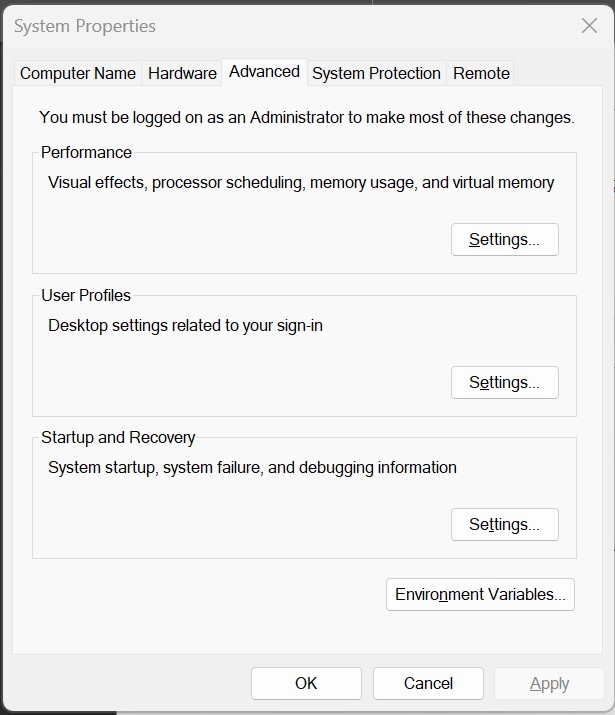
Verifying the Maven Installation
1. Click on Windows and Type cmd
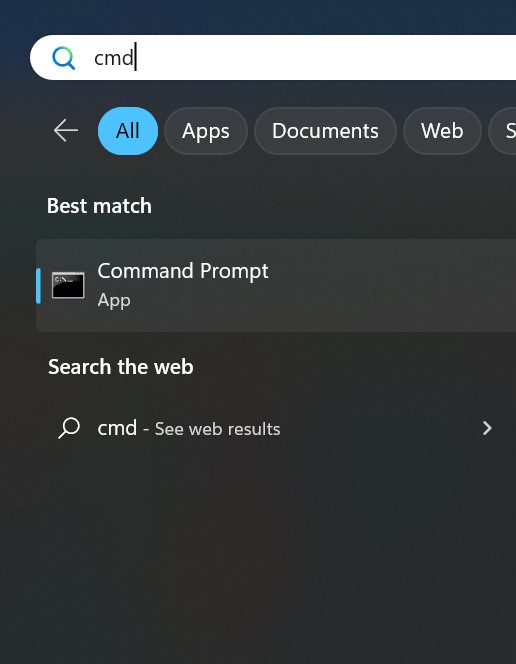
2.Right click on command prompt and Run as administrator

3.The cmd window is as follows
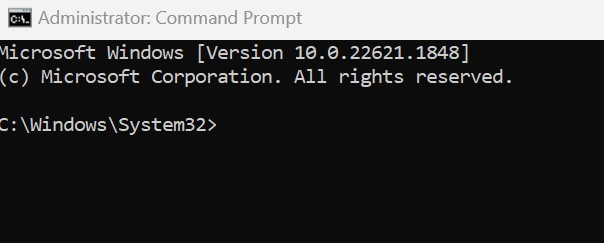
4. Type mvn -version on cmd window and press enter
