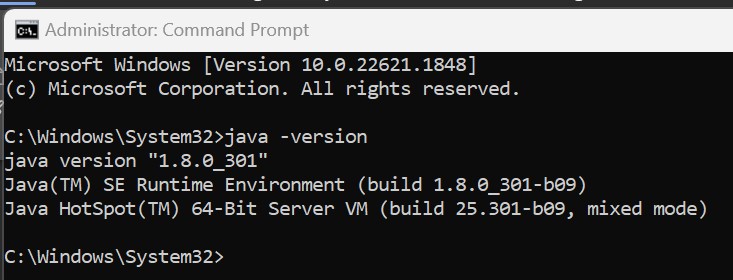JAVA Installation
SOFTWARES to be Installed
JAVA Install Set up Instructions
1.Create a folder under C drive namely RIGELSOFTWARES

2. Click on the Link
Download JDK 1.8
3.We will get the following screen
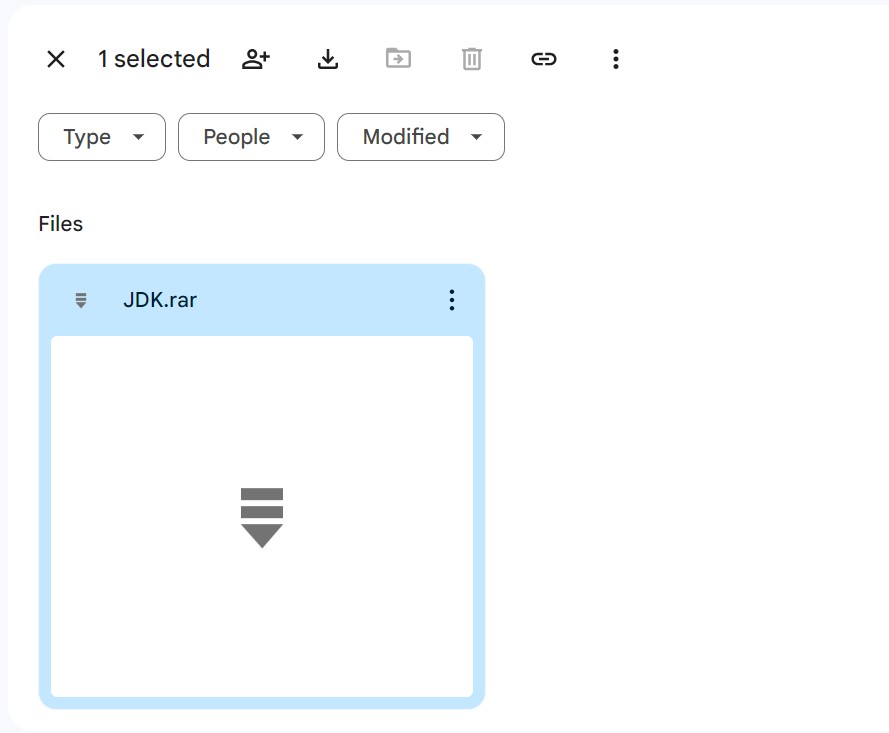
4.Now click on Download we will get the following screen
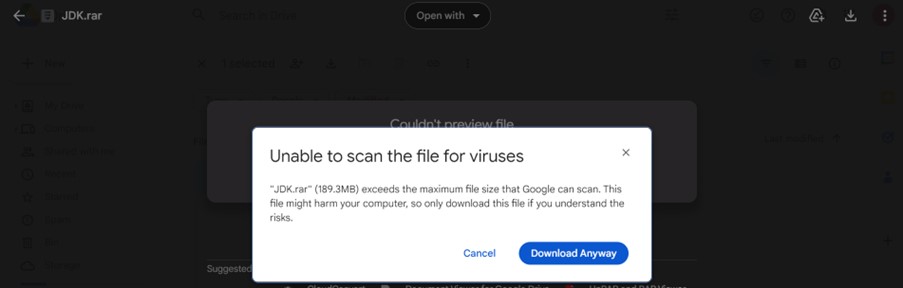
5. Click on Download Anyway and we will see the following in our local box
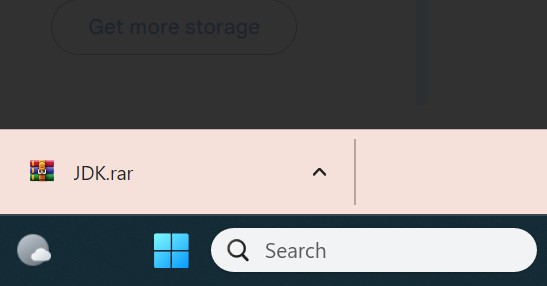
6. Go to Download Folder

7.Cut the JDK zip folder and place it under C:\RIGELSOFTWARES
Note – Ctrl+X to cut a folder , Ctrl+V to paste the folder

8.Extract the zip file using the win rar software’s
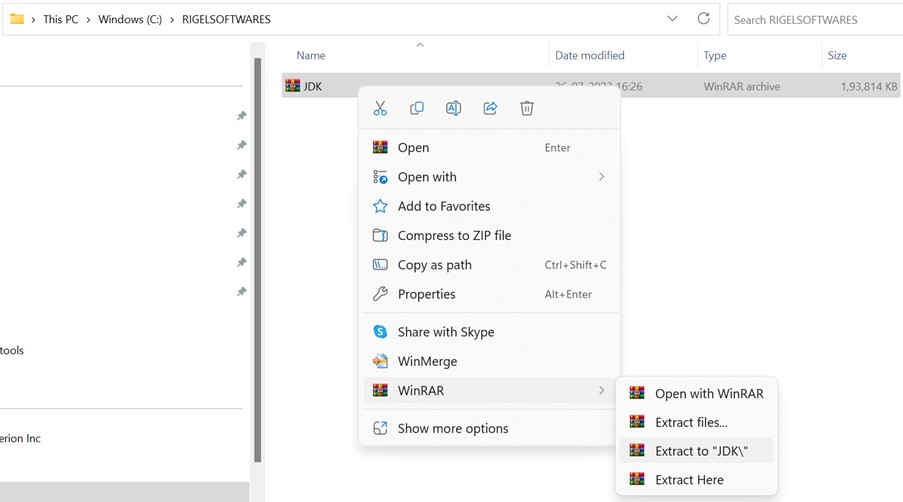
9. Click on Extract to JDK
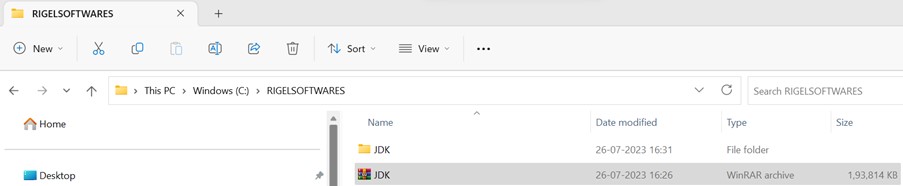
10. Open the JDK folder

11. Click on the exe file
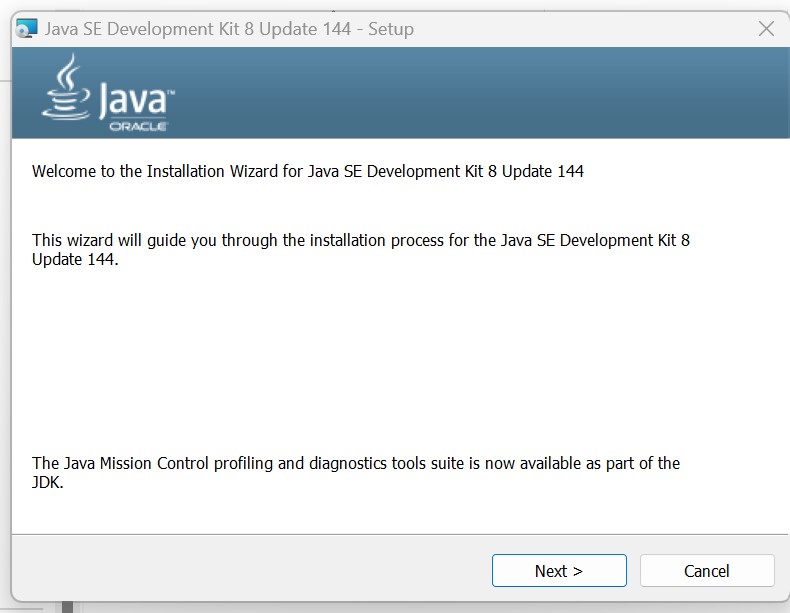
12.Click on Next >
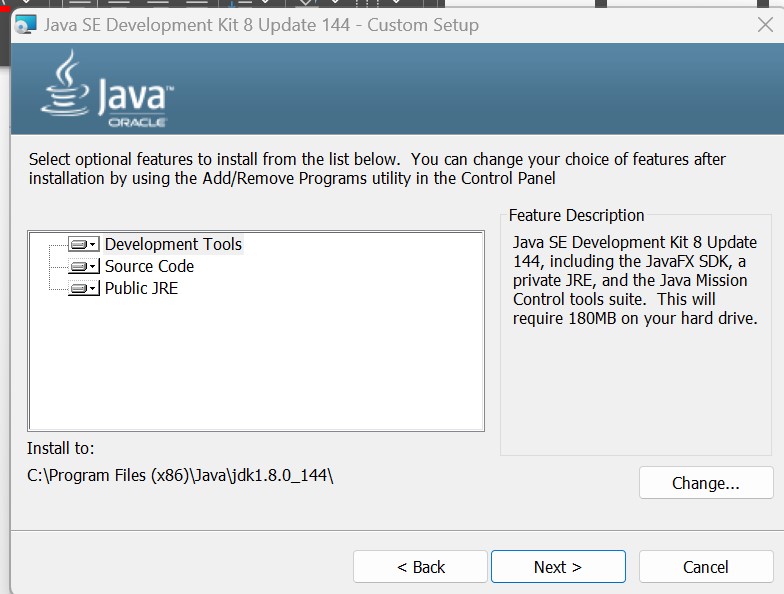
13.Click on Change..
Give the path as C:\RIGELSOFTWARES\INSTALLEDSOFTWARES\Java\jdk1.8.0_144\
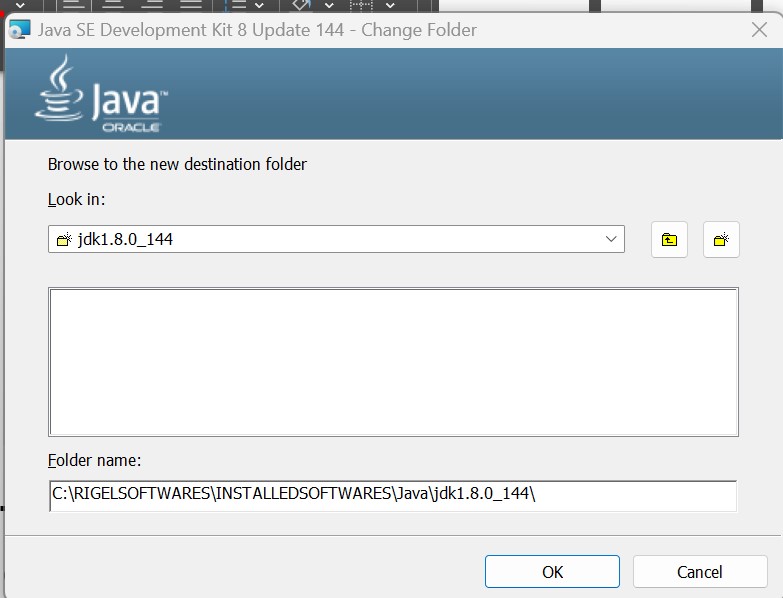
14. Click on OK and we will get the following screen
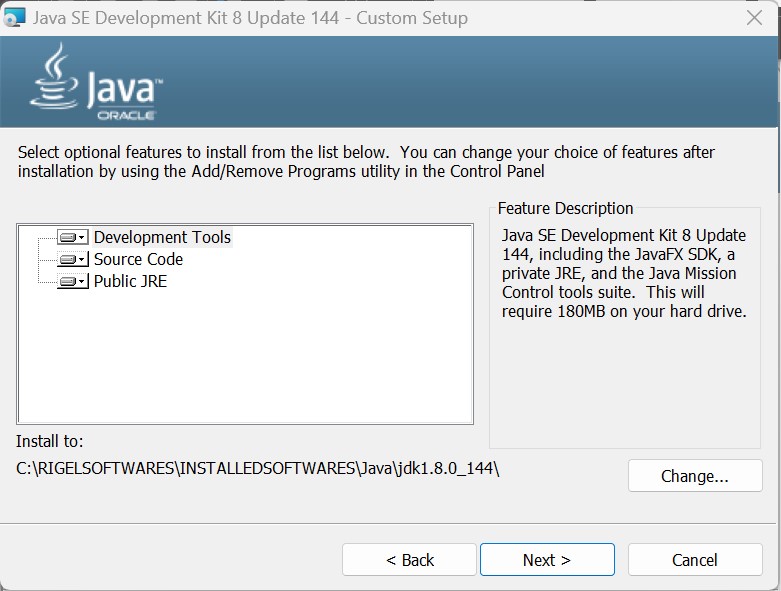
15. Click on Next > and installation will be in progress
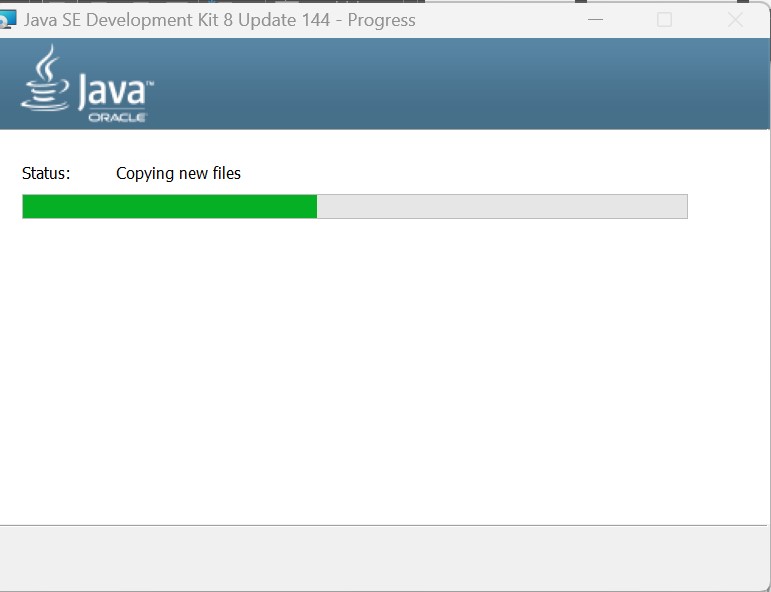
16.After sometime we will get the following screen
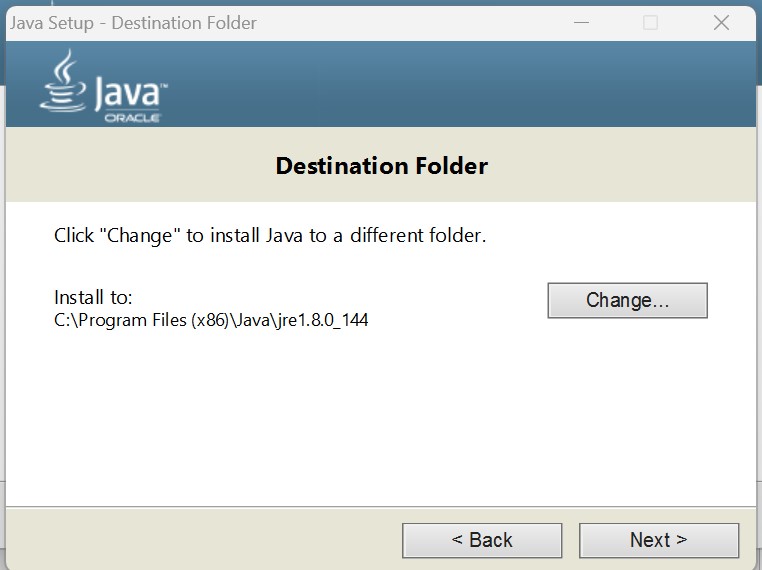
17.Click on Change button and
Create a folder - C:\RIGELSOFTWARES\INSTALLEDSOFTWARES\Java\JRE

18.Now navigate to the path and select the JRE folder
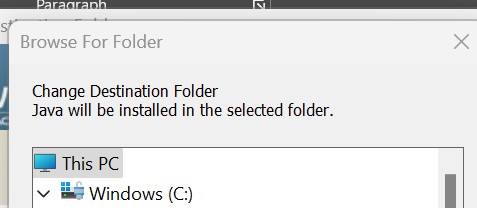
19. Click on OK
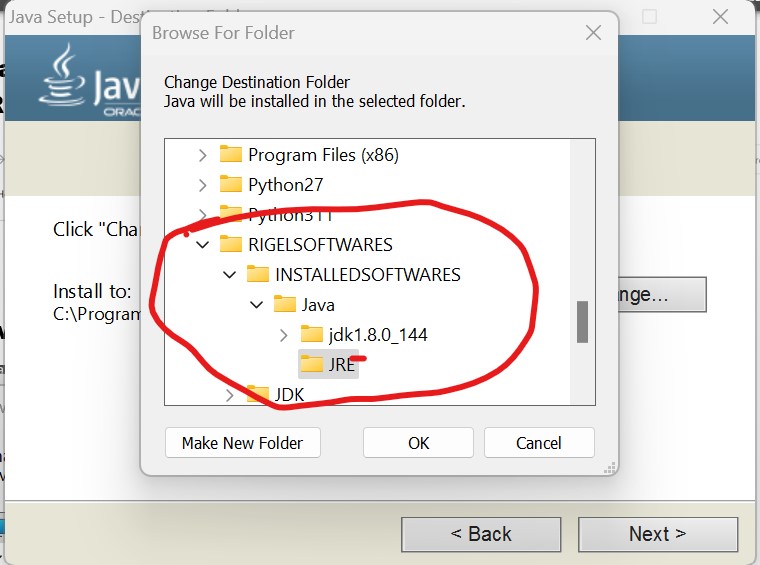
20. The following screen will be visible during installation
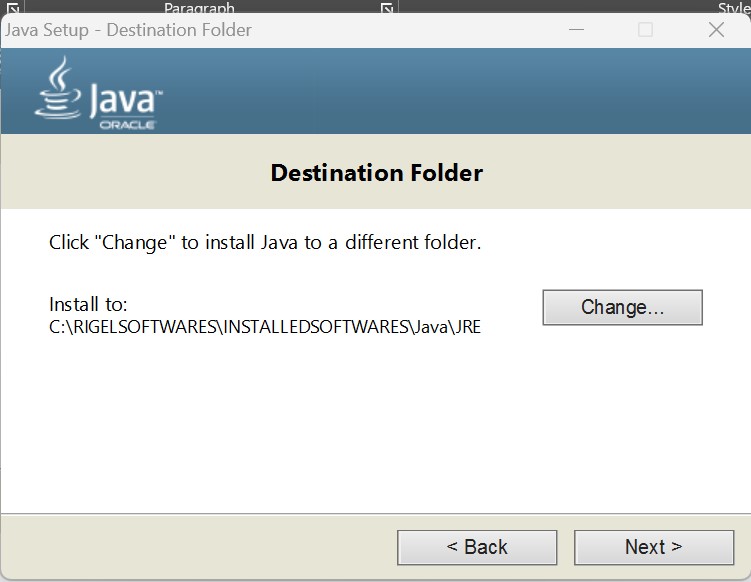
21. Click on Next > and installation of JRE will continue
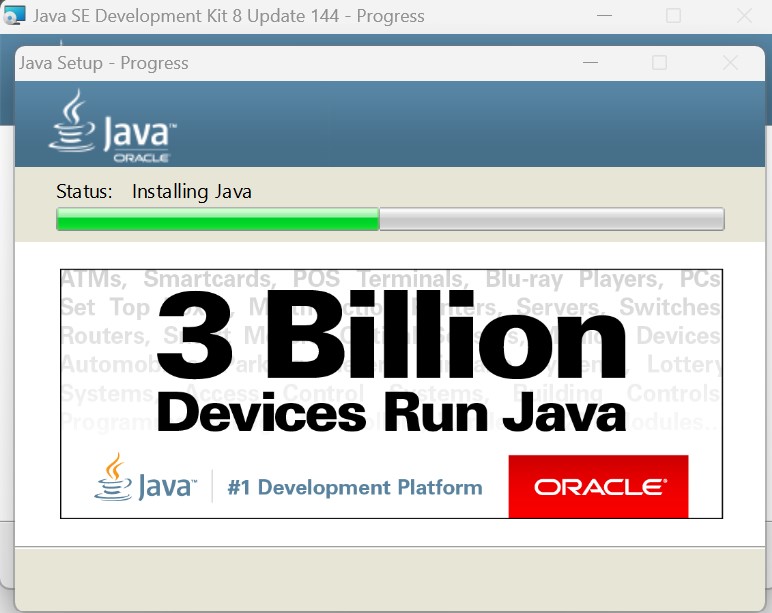
22. The following screen will be displayed and clicking on Close will close the installation
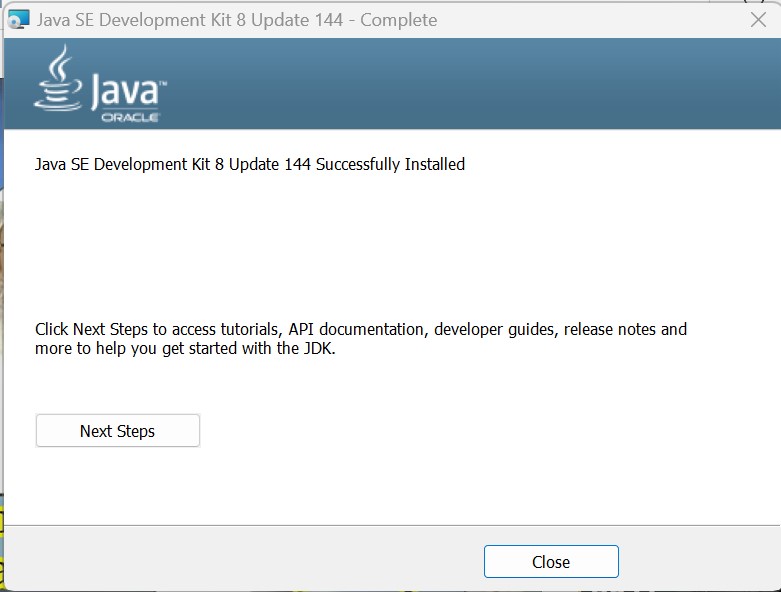
Setting System Environment Variable
1. Click on Windows Icon and Type env on search box
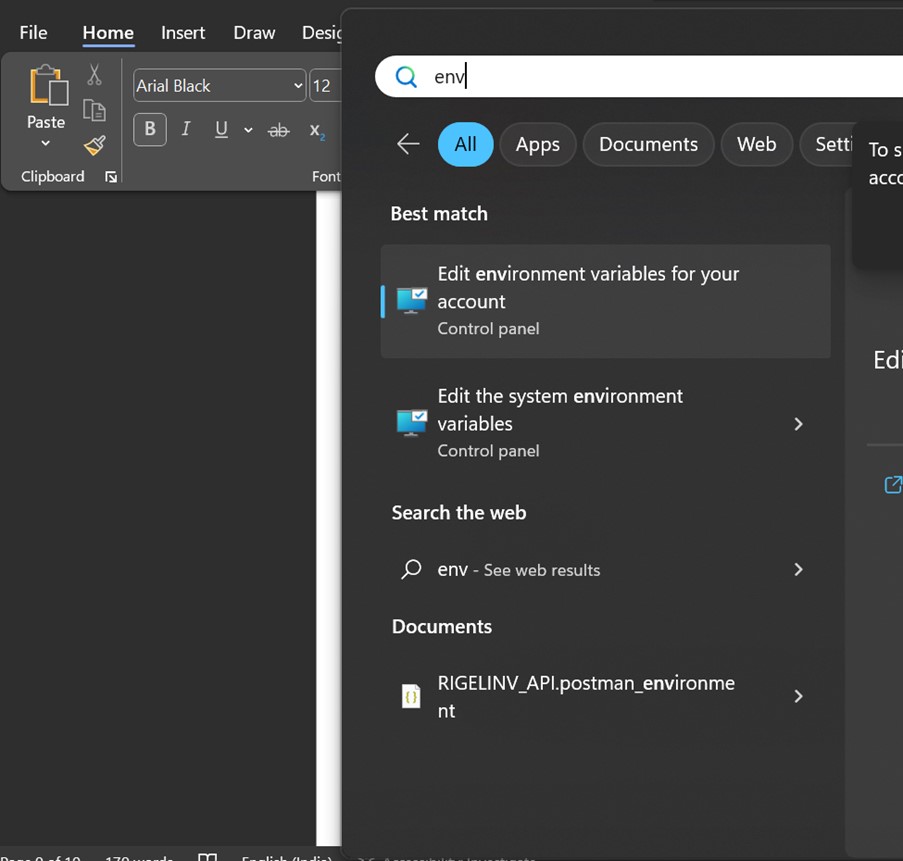
2. Click on Edit System environment variables
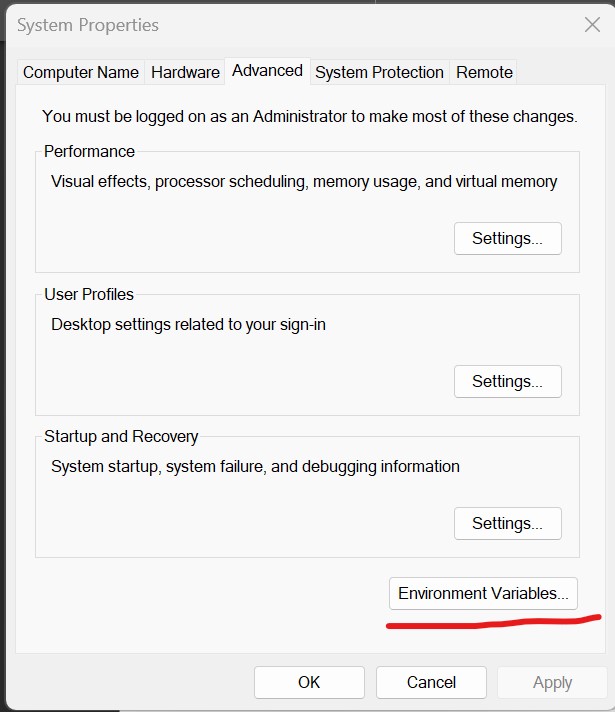
3. Click on the Environment Variables button
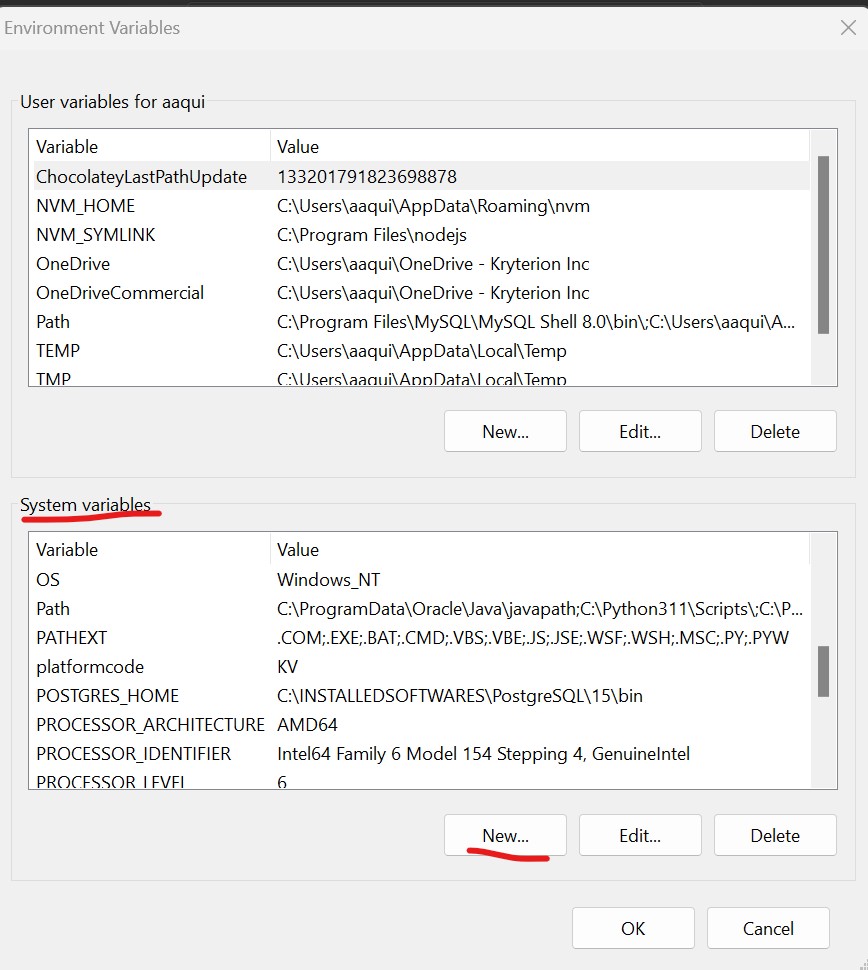
4. Click on NEW under System environment variables
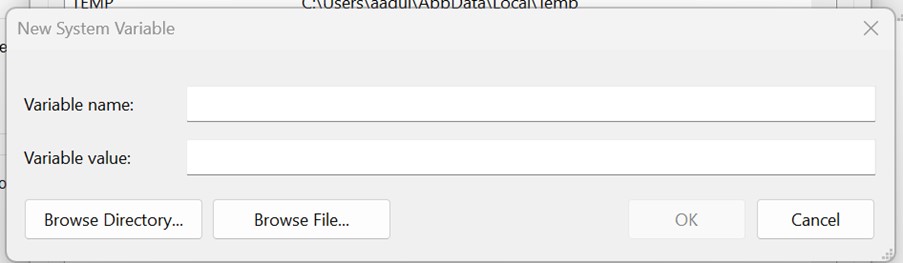
5. Give Variable name as JAVA_HOME
Give Variable value as C:\RIGELSOFTWARES\INSTALLEDSOFTWARES\Java\jdk1.8.0_144
and then click on OK button
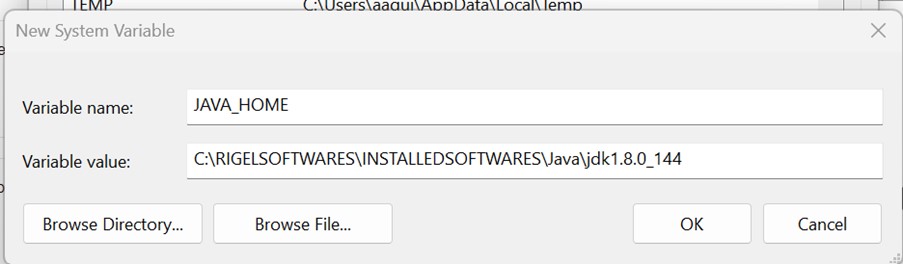
6. Edit the Path Variable under System Variables
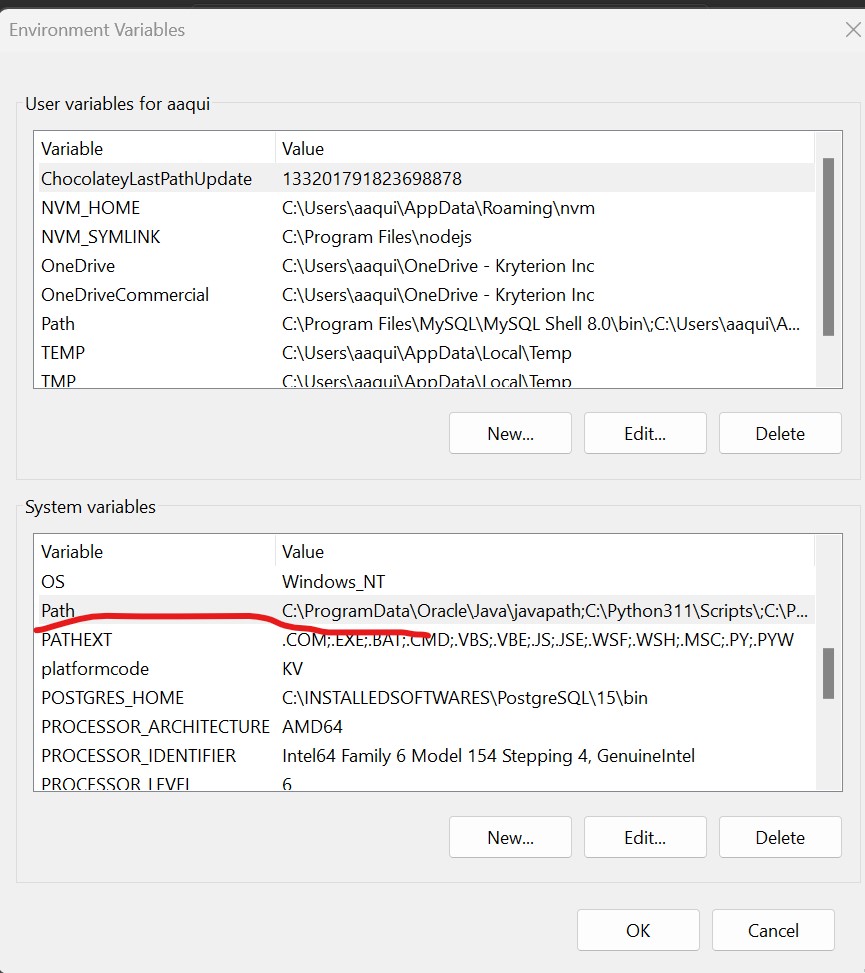
7.Click on Edit... button which is on right hand side of window
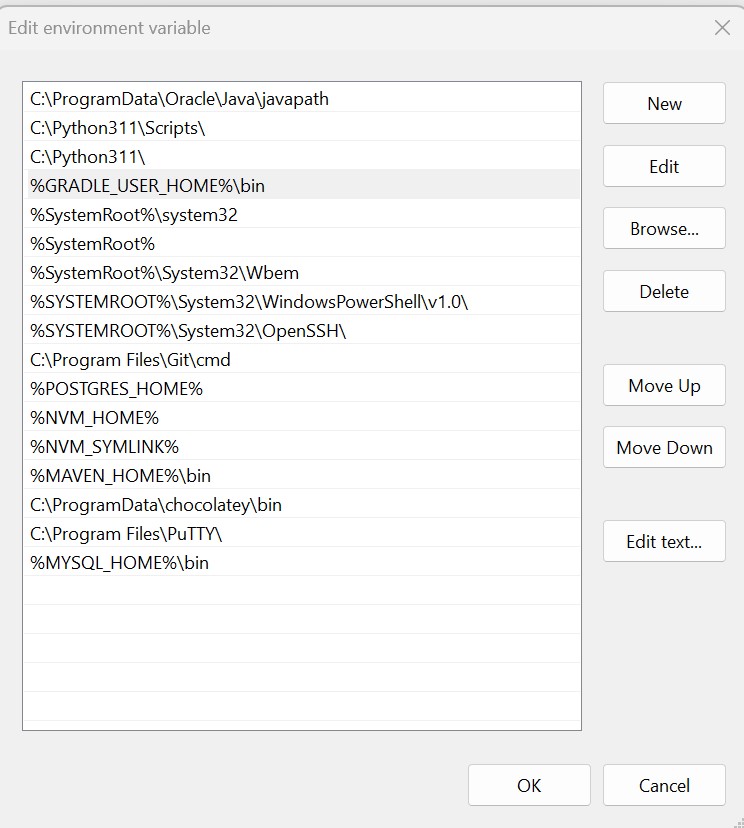
8.Click on New and provide a value %JAVA_HOME%\bin
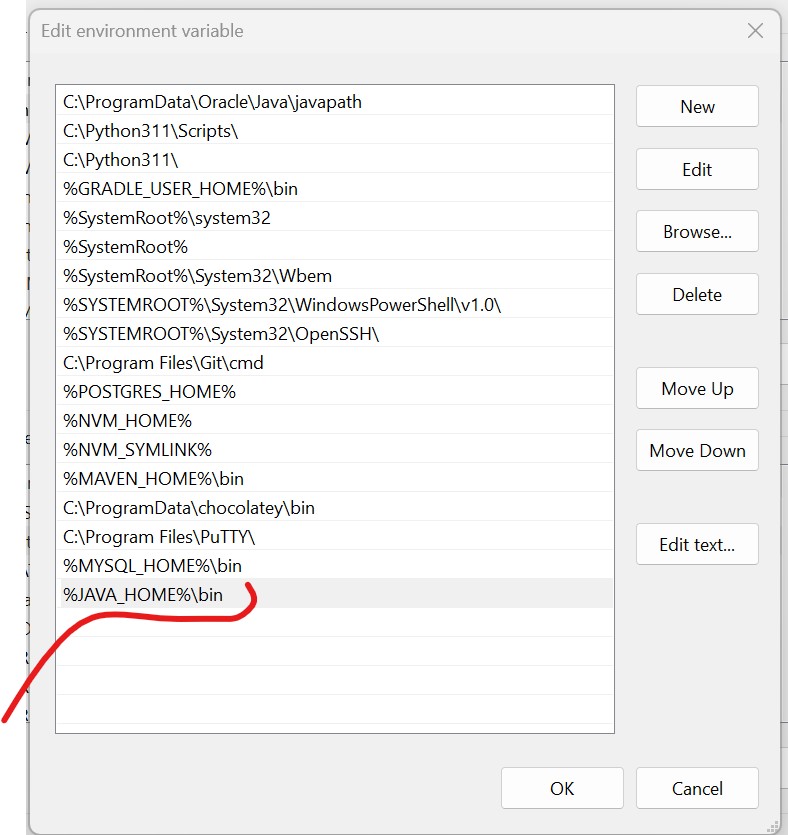
9.Click on %JAVA_HOME%\bin and move it UP by using Move Up button on right until the
value is on top
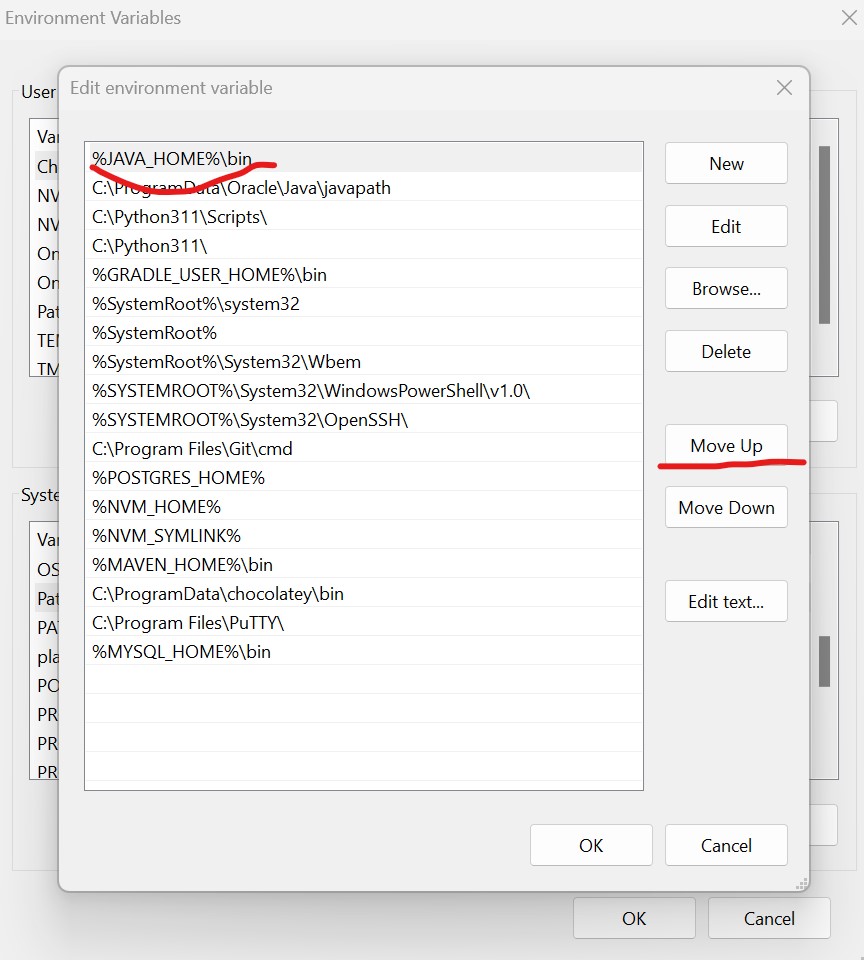
10. Click on OK
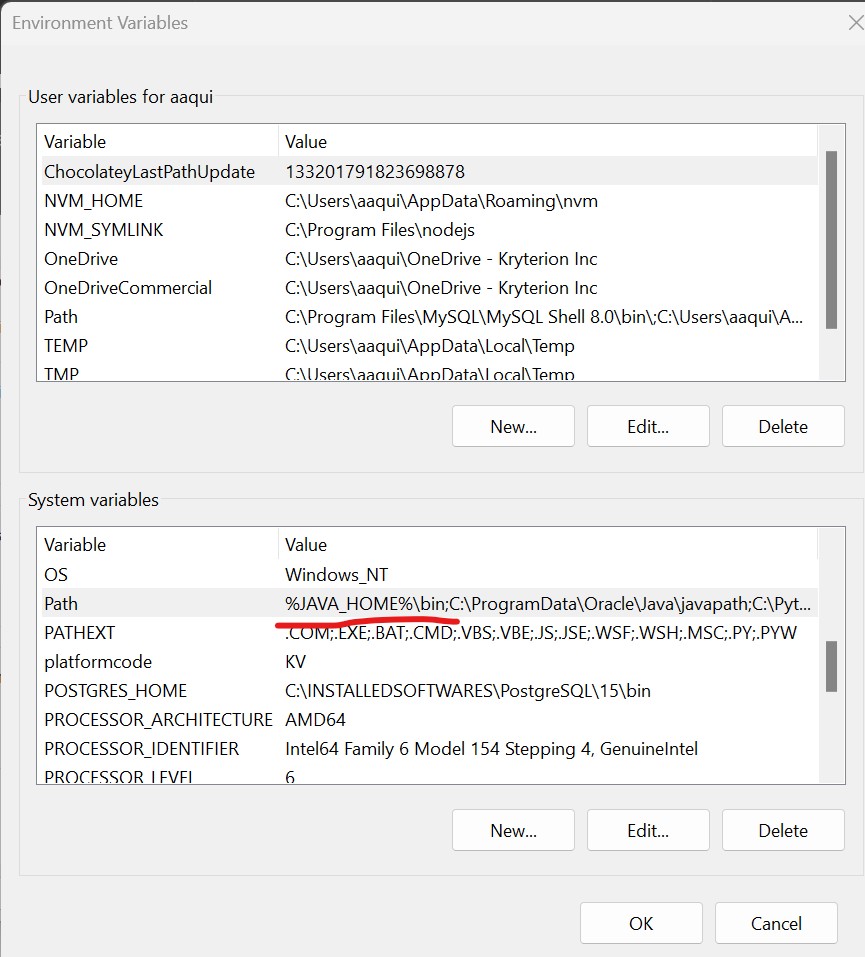
11. Again Click on OK
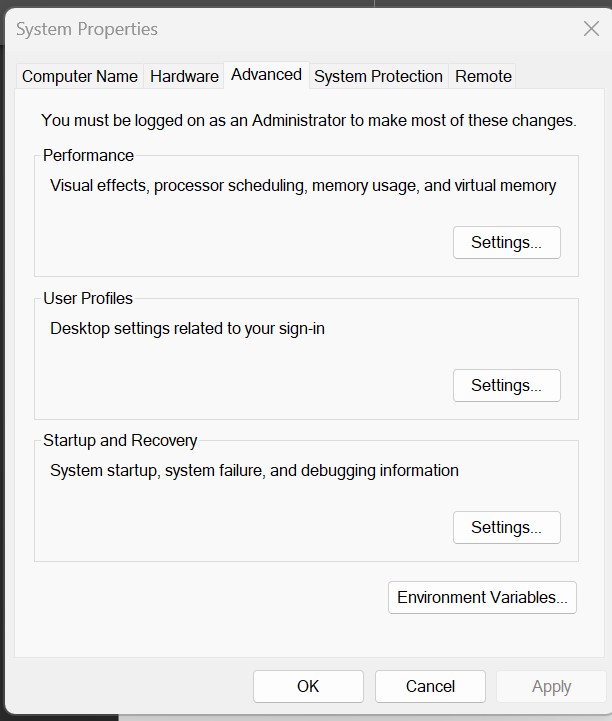
Verifying the Installation of JAVA
1. Open the cmd window
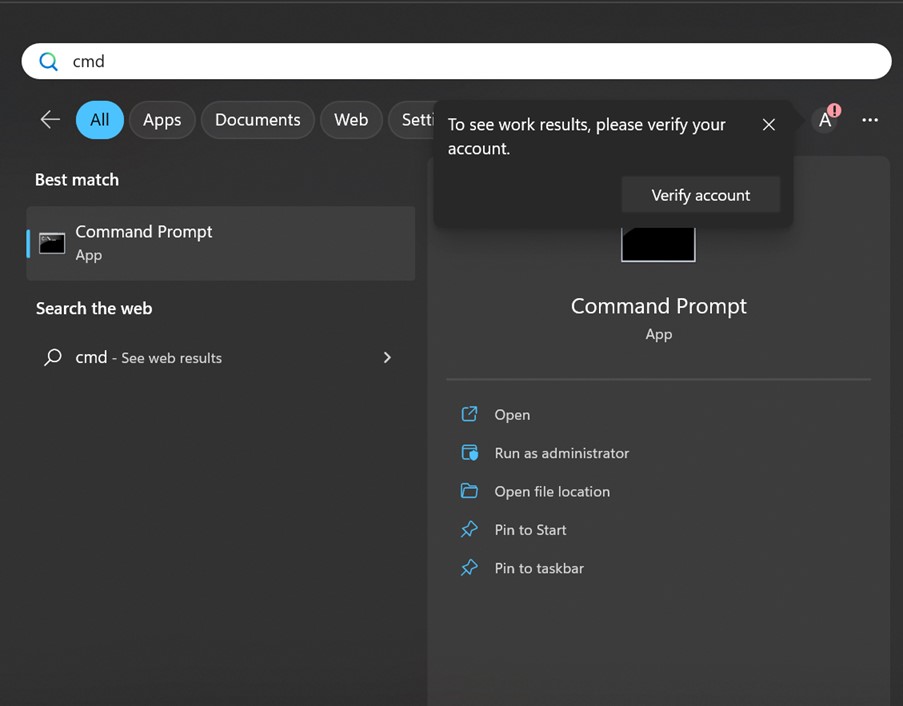
2. Click on Run as administrator
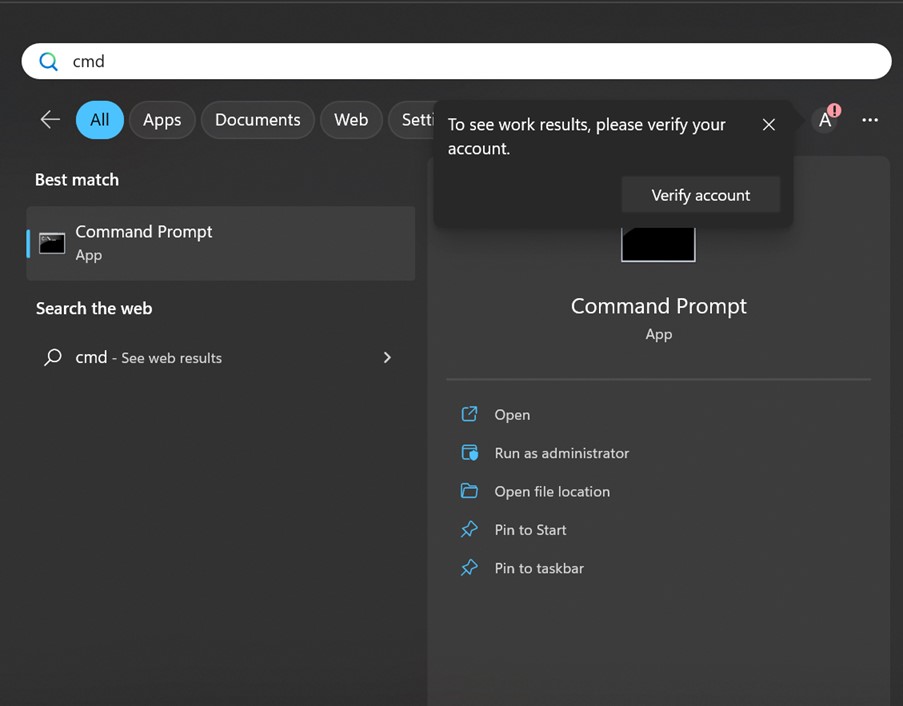
3.Now we get the following command window
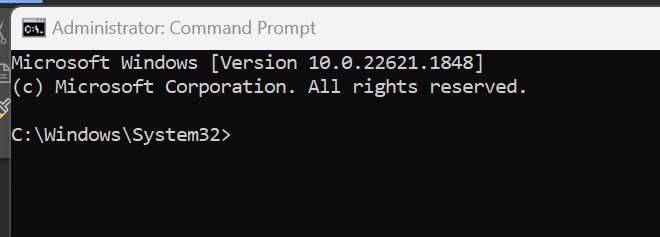
4.Type java -version